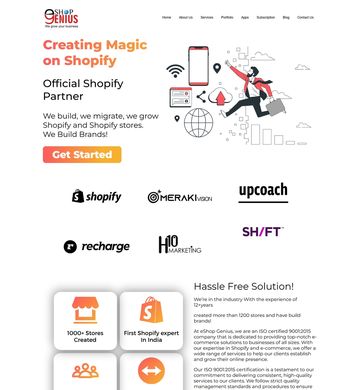WordPress Sales Team Contact Form, "Email Notifications tab" need Web Development
Contact person: WordPress Sales Team Contact Form, "Email Notifications tab"
Phone:Show
Email:Show
Location: SAND SPRINGS, United States
Budget: Recommended by industry experts
Time to start: As soon as possible
Project description:
"I need a clean, reliable contact form added to my WordPress site and built directly in the Block Editor. The form must present visitors with a dropdown list of our individual salespeople; once a visitor selects a name and submits, the inquiry should be routed to that salesperson’s unique email address and nowhere else.
I have some instructions from AI Overview but on step two it lists "Email Notifications tab" and there is no tab like that. There is a Email Connection tab. I need to know how to get the Email connection tab to show.
Core requirements
• Works inside the native WordPress Block Editor (no Contact Form 7, WPForms or Gravity Forms unless absolutely necessary and still editable as blocks).
• Dropdown displays each salesperson’s full name; behind the scenes I will enter the matching email addresses.
• Standard fields: Name, Email, Phone (optional), Message.
• Front-end and confirmation messages styled to match my current theme—nothing flashy, just consistent fonts and colors.
• After submission, the user sees a success notice and the form resets; no page reloads if possible.
• Spam protection via reCAPTCHA v3 or a comparable, lightweight alternative.
Acceptance criteria
1. I can add, remove or rename salespeople and their emails from within the editor or a simple settings panel—no code changes required.
2. A test message sent to each salesperson reaches only that individual’s inbox.
3. Form displays and functions correctly on mobile and desktop.
Please let me know what additional information you need and how quickly you can turn this around.
Creating a contact form on [login to view URL] that routes to a specific salesperson based on a dropdown selection can be done using the platform's built-in Form block combined with conditional email logic. This does not require any custom code or plugins.
Step 1: Create the form
In your [login to view URL] dashboard, create a new page or post.
Click the plus sign (+) to add a new block, and search for the Form block. Select it to add it to your page.
Fill out the basic form fields by clicking on them or adding new ones:
Name: A Text field labeled "Name."
Address: A Text field labeled "Address."
Phone: A Phone field labeled "Phone."
Paragraph: A Text Area field labeled "Your message."
Add a dropdown list for the salesperson selection:
Click the plus sign (+) inside the form block to add another field.
Choose the Dropdown field type.
Give it a label, like "Select a Salesperson."
Add your salesperson names as options. For example: John Doe, Jane Smith, Team Sales.
Mark this field as Required.
Step 2: Set up conditional email notifications
The key to routing the email is setting up separate email notifications for each salesperson and using conditional logic to trigger the correct one.
Click on the main Form block to open its settings in the right sidebar.
Navigate to the Email Notifications tab.
You will need to create a new, separate email notification for each salesperson:
Click Add Notification.
Give the notification a descriptive name (e.g., "Email to John Doe").
For the "Send To" email address, enter the specific email address for that salesperson ().
The email message content will default to showing all form fields. You can customize this if you like.
Now, scroll down to find the conditional logic settings. Click to enable it.
Set the rule to "Send this notification if Select a Salesperson is John Doe."
Repeat this process for each salesperson you added to the dropdown, creating a new notification with its own specific email address and conditional logic.
Step 3: Publish your form
Once all your form fields are added and your conditional email notifications are configured, click Publish (or Update if it's an existing page). Your contact form is now live and will automatically route inquiries to the correct salesperson based on the user's selection.
Confidentiality.
a) No Use. Recipient agrees not to use the Confidential Information in any way.
b) No Disclosure. Recipient agrees to use its best efforts to prevent and protect the Confidential Information, or any part thereof.
c) Protection of Secrecy. Recipient agrees to take all steps reasonably necessary to protect the secrecy of the Confidential Information, and to prevent the Confidential Information from falling into the public domain or into the possession of unauthorized persons.
d) Scope. The scope of Confidentiality is deemed to be in all contracts present past and future with the Parties to this request" (client-provided description)
Matched companies (7)
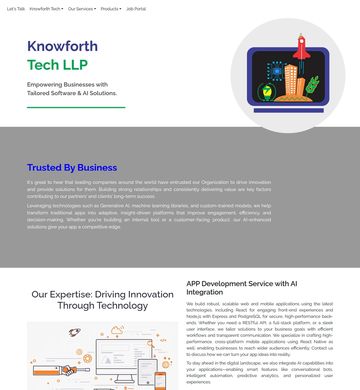
Knowforth Tech
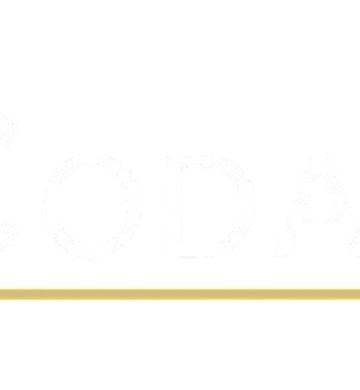
El Codamics
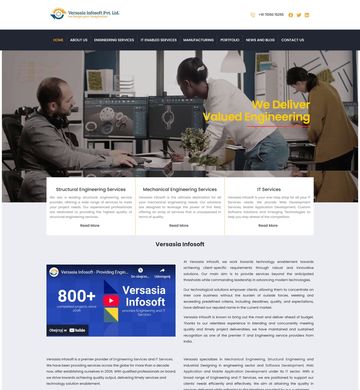
Versasia Infosoft
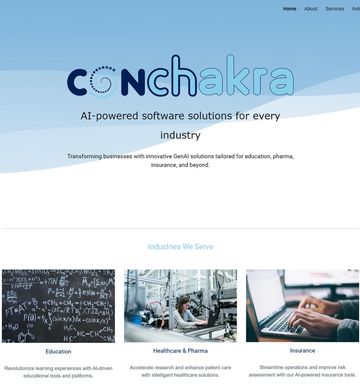
Omninos Technologies International pvt ltd

Kiantechwise Pvt. Ltd.
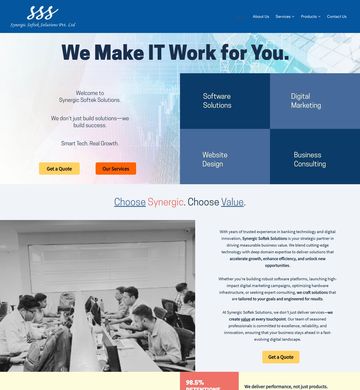
SYNERGIC SOFTEK SOLUTIONS PVT LTD